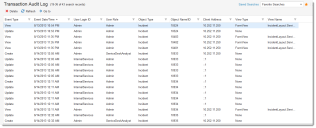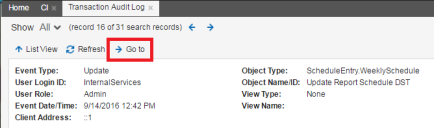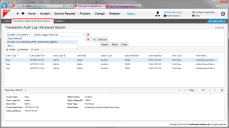Service Manager
This is the latest version of the help for Ivanti Service Manager 2018. If you cannot find some of the features described in the help, you may be using an older version of the application. To upgrade the application, click here.To view the help for the latest version of Service Manager, click here
About the Transaction Audit Log
•About the Transaction Audit Log
•Viewing Transaction Audit Logs
•Configuring Transaction Audit Logs
•About Advanced Search Options
About the Transaction Audit Log
The Transaction Audit log lists create, update, and delete events that are enabled per business object class. It also allows views of business object details to be logged. View logging is enabled per form or form-view.
Transaction Audit Log
Each Transaction Audit log includes the following fields:
•Event type (create/view/update/delete)
•Event date/time
•User login ID
•User role (administrator only)
•Object type
•Object name/ID
•Client address
•View type (form or form view: administrator only)
•View name (administrator only)
Viewing Transaction Audit Logs
1.Log into the Service Manager Application.
2.Open the Transaction Audit Log workspace. The system displays a list of transaction events, if any.
3.Open an item from the list to view details.
Transaction Audit Log
4.Click Go to to view the business object record.
5.To remove a log from the list, do the following:
| a. | Select the log. |
| b. | Click Delete. |
Configuring Transaction Audit Logs
To enable transaction logging, from the Configuration Console, ensure that the following items are set:
| Workspace | Set This |
|---|---|
| The Business Object Detail page | Select Audit Creates/Updates/Deletes. |
| The Form Editor | Select Audit Views. |
| Layout FormView Editor | Select Enable Object View Auditing. |
The Transaction Audit log uses three global constants (see Default Global Constants):
•MaxTransactionAuditLogAge
•DisableDataViewLogs
•DisableDataChangeLogs
About Advanced Search Options
For a description of the saved searches, see Default Saved Searches.
You can perform an advanced search if you create a relationship using the FRS_GlobalAuditLog.ParentLink field. The following is an example using a relationship to incident.
Transaction Audit Log Advanced Search
By default, you can only select audit logs by information collected in the log itself. If you need to select a list of transaction audit logs based on the data of the audited business object beyond the primary identifier of the object (for example, to pull all views of incidents for a specific incident owner or all closed incidents), you can do so by adding a relationship between FRS_GlobalAuditLog and the business object, using the FRS_GlobalAuditLog.ParentLink field.
Was this article useful?
The topic was:
Inaccurate
Incomplete
Not what I expected
Other
Copyright © 2018, Ivanti. All rights reserved.